Table of Contents
![]() About the Author
About the Author
![]() Related Posts
Related Posts
Blurry photographs may destroy precious memories or render important sights useless. If you are experiencing this problem on your Mac, you are not alone. Blurry photos are prevalent but, thankfully, fixable. This post will show three ways to unblur Mac images using reliable applications like EaseUS Fixo Photo Repair.
✍️There are several reasons why photos might look blurry:
- Camera Shake: Taking a picture with an unsteady hand or camera movement might cause blurriness.
- Focus Issues: Incorrect focus settings might result in out-of-focus and fuzzy images.
- Low-Resolution photos: Enlarging tiny, low-quality photos sometimes diminishes clarity, resulting in pixelation or blurring.
- Compression Artifacts: Over-compression may impair quality and cause blurriness when storing or sharing photographs.
Understanding these factors allows you to choose the best unblurring method. Let's look at several techniques that may restore your images to their original clarity.
Fix 1. Fix Blurry Photo with EaseUS Photo Repair Software
It's frustrating when personal or professional images are blurry, distorted, or ruined. EaseUS Fixo Photo Repair is a powerful and reliable picture repair tool. This AI-powered program can easily restore damaged photographs to clarity and quality.
EaseUS Fixo Photo Repair uses AI to fix damaged pictures and blurry, overexposed, underexposed, and pixelated photographs. It efficiently restores photos damaged by hardware failures, file corruption, or inadequate settings. The program supports several picture formats and works across storage media.
⭐Key features of EaseUS Fixo Photo Repair.
- Comprehensive photo repair.
It effectively repairs blurriness, graininess, pixelation, and exposure. The tool can also restore color, stitching, and other file corruption damage.
- Multi-file format support.
Fixes JPEG, PNG, JPG, CR3, CR2, NEF, DNG, and other RAW formats.
- Compatible with many devices.
Fixes photographs from PC disks, USB flash drives, SD cards, memory sticks, digital cameras, and cellphones.
Follow the instructions in the following section to fix blurry or damaged photographs with EaseUS Fixo Photo Repair.
Step 1. Launch EaseUS Fixo on your Mac and go to the "Photo Enhancer" tab. Click "Add Photo" to enhance, unblur, upscale, and improve the quality of your photos via Fixo AI power.
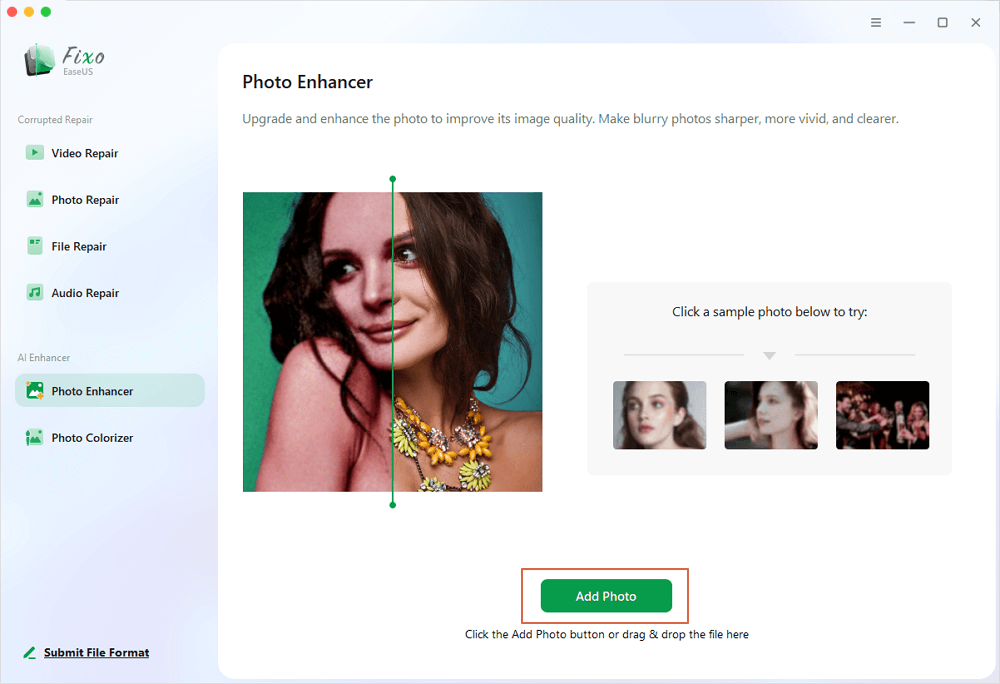
Step 2. Choose "General" or "Face" in AI model. If you are enhancing a portrait, Face mode can improve the facial features better. Then, click "Start Enhancing" to enhance the uploaded images.
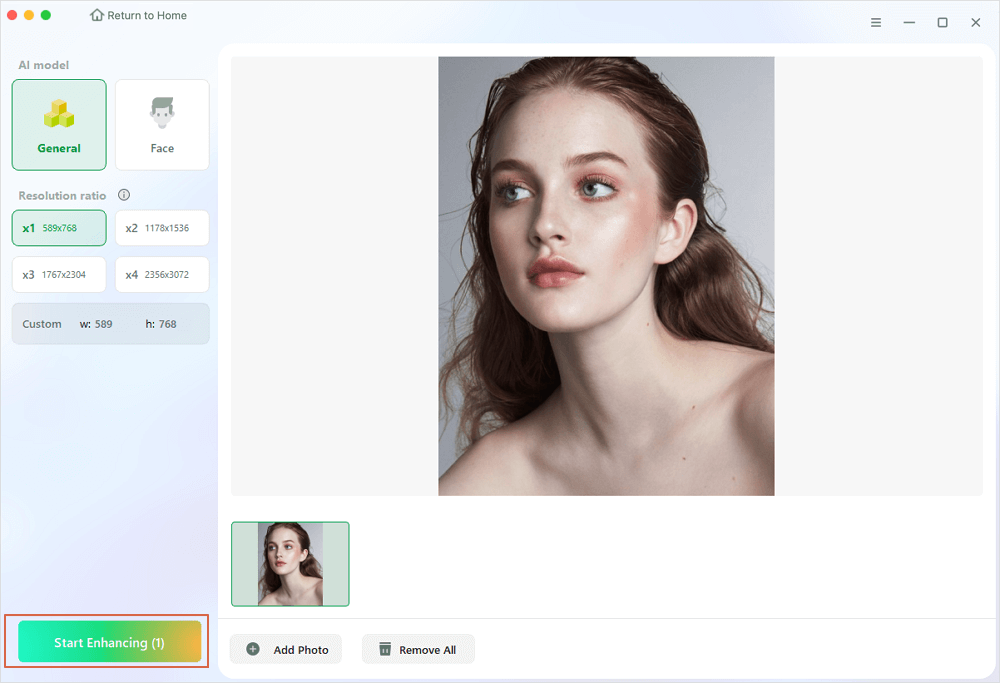
Step 3. Photo enhancement time depends on the size and number of photos. After waiting for your photos to be enhanced, you can compare the effects. Save all the enhanced photos you want on your Mac by choosing the "Save All" button.
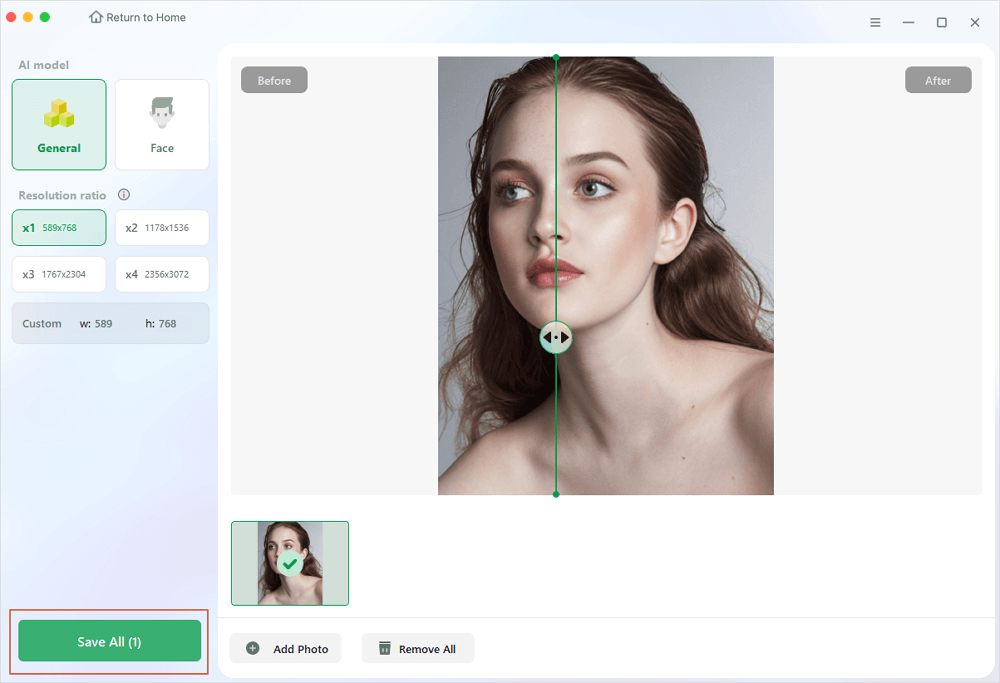
When to Use EaseUS Fixo Photo Repair
EaseUS Fixo is ideal for several situations:
- Fixing hazy or pixelated photographs from professional or personal collections.
- Restoring file transfer or storage device-corrupted photographs.
- Enhance underexposed, overexposed, or grainy pictures.
- Fixing deteriorated photographs from older devices or backup archives.
If this tutorial helped, share it on social media to help friends and coworkers rescue their essential images!
Fix 2. How to Sharpen Photos on Mac
Sharpening photos on Mac is easy using the Photos app. Adjusting sharpness settings with this tool improves picture clarity. Refine your photo's borders and details using these steps. How to Sharpen Mac Photos with Photos App is as below:
Step 1. Launch the "Photos" program on your Mac from the Dock or Applications folder.
Step 2. To sharpen a picture or video, double-click it in the second step. Open it and click "Edit" in the toolbar.
Step 3. Click "Adjust" in the toolbar in the editing interface and pick "Sharpen."
Step 4. Adjust your picture using the "Sharpen sliders":
- Intensity: Adjusts the sharpening effect's power.
- Edges: Specifies which sections should be sharpened.
- Falloff: Sharpening prominence. Higher values intensify impacts, whereas lower values lessen them.

Step 5. Save the sharpened picture by clicking "Done."
Bonus Tip: How to Avoid Photo Blurring on Mac
Blurry photographs may usually be prevented with suitable approaches and care. Here are some techniques to help you keep visual clarity on your Mac:
1. Use a stable camera or tripod.
Use a tripod or stabilize your hands when shooting to avoid camera wobble. This results in crisp, well-focused photos.
2. Check Focus Settings.
Always double-check your camera's focus settings before photographing to ensure the subject is crisp and clear.
3. Avoid over-zooming.
Excessive zooming may reduce picture quality, resulting in pixelation or blurriness. If feasible, move closer to the subject.
4. Save images in high resolution.
Avoid compression when storing or transferring photographs to preserve their natural clarity and detail.
5. Regularly clean your camera lens.
Dust and smudges on the lens might result in blurry photographs. To ensure clear photos, gently clean the lens with a microfiber cloth.
How to Unblur a Photo on Mac FAQs
Blurry photographs often prompt specific inquiries about how to repair or improve them. We address typical issues with practical answers below:
1. Can you Unblur a photo on Apple?
Yes, Apple Photos' sharpening function improves fuzzy photographs. Adjusting the Sharpen feature's Intensity, Edges, and Falloff sliders improves picture clarity and detail.
2. How to unpixelate an image on a Mac?
EaseUS Fixo Photo Repair employs AI to depixelize images. These programs improve and analyze photos to restore pixelated features. Built-in Photos may also do modest edits.
Conclusion
The correct tools and procedures can quickly clear up blurry images, which can be annoying if not done properly. In this post, the EaseUS Fixo Photo Repair and the built-in Photos app were used to unblur Mac photographs.
EaseUS Fixo Photo Repair is a dependable fuzzy photo repair tool. Its sturdy AI-powered features, batch repair capabilities, and high success rate make it ideal for personal and business use. Download EaseUS Fixo picture Repair now to see how simple and effective picture recovery and enhancement can be!
Was this page helpful?
About the Author
Jaden is one of the editors of EaseUS, who focuses on topics concerning PCs and Mac data recovery and repair tips. Jaden is committed to enhancing professional IT knowledge and writing abilities. She is always keen on new and intelligent products.
Repair & Enhance
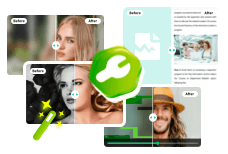
- Repair corrupted videos, photos, documents, audio, and other files online with one click.
- Enhance blurry, grainy, and overexposed photos with advanced AI technology.
- Colorize black and white photos, restore old photos, and bring them back to life.
100% Safe Download